Flipgrid and Nearpod: A Great Match-up
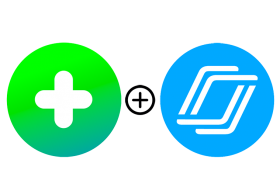
Nearpod has long been a favourite of faculty who are looking to create and deliver engaging, interactive lessons for students in both face-to-face learning environments and, more increasingly these days, in online ones. Being able to create presentations that guide you and your learners through an entire lesson is made all the better when you include interactive content and activities, and now, thanks to a recent pair up between Nearpod and Flipgrid, you have another choice for inserting some fun and student engagement into your students’ work.
As users of Nearpod know, you can insert a great number of activities into lessons, including quizzes, polls, draw it boards, collaborate boards and matching pairs, to name a few. Now, with just a few clicks, you are also able to insert active Flipgrid boards.
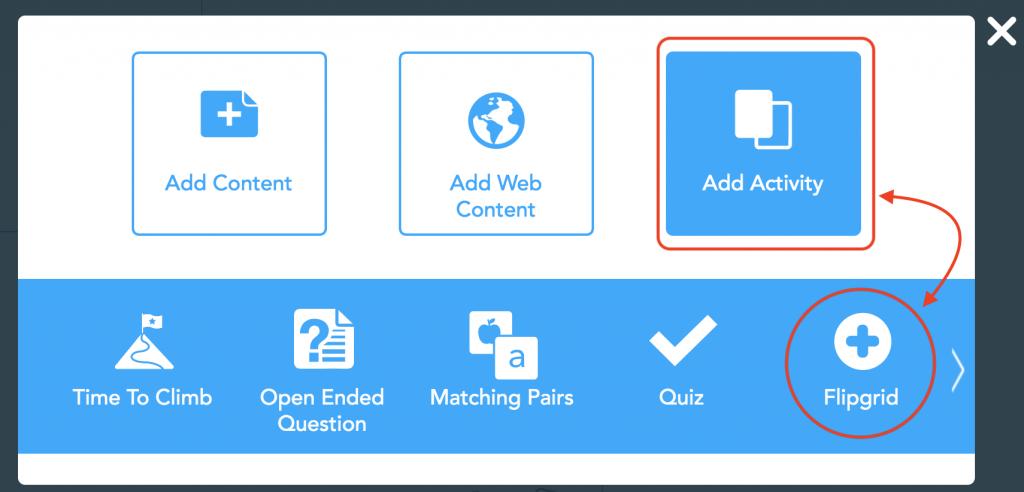
Flipgrid, as its millions of users around the globe know, is a platform that allows for video discussions with and amongst students. You can think of it as a discussion board where rather than reading and writing, students use video to participate in a discussion. It’s a special kind of interactivity that can help bring teachers and learners together – and learners together with each other – which is an incredibly important component for success in learning, particularly in an online learning environment. Being able to incorporate Flipgrid directly into a Nearpod lesson further helps facilitate that connection.
The first step is to go to Flipgrid and sign up. Flipgrid is fully free so anyone can create an account. Educators with Microsoft Office or Google accounts can simply click on Educator Login and click to sign up with credentials from either account. Once you’re up and running, you can create a grid (think ‘discussion board’) and topics (think ‘threads’) that your students can participate in. You can share these items with students by sending them a link, embedding the items into Blackboard and now, including them in your interactive Nearpod lesson by copying and pasting the appropriate links.
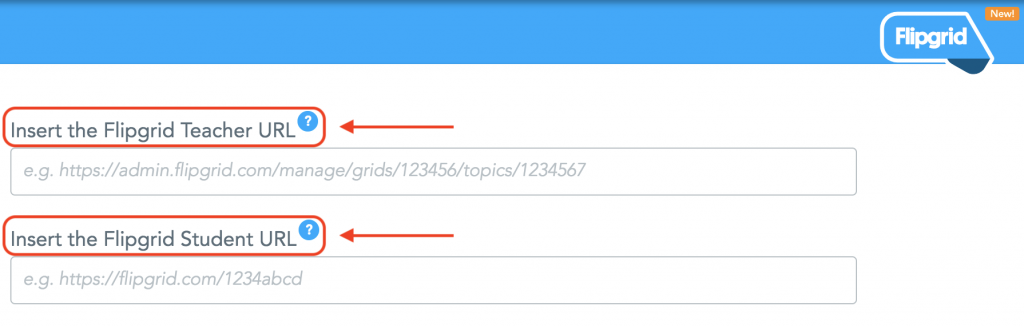
From there, the Flipgrid automatically becomes part of your presentation as one of your slides, which you can edit and move around like any other slide.
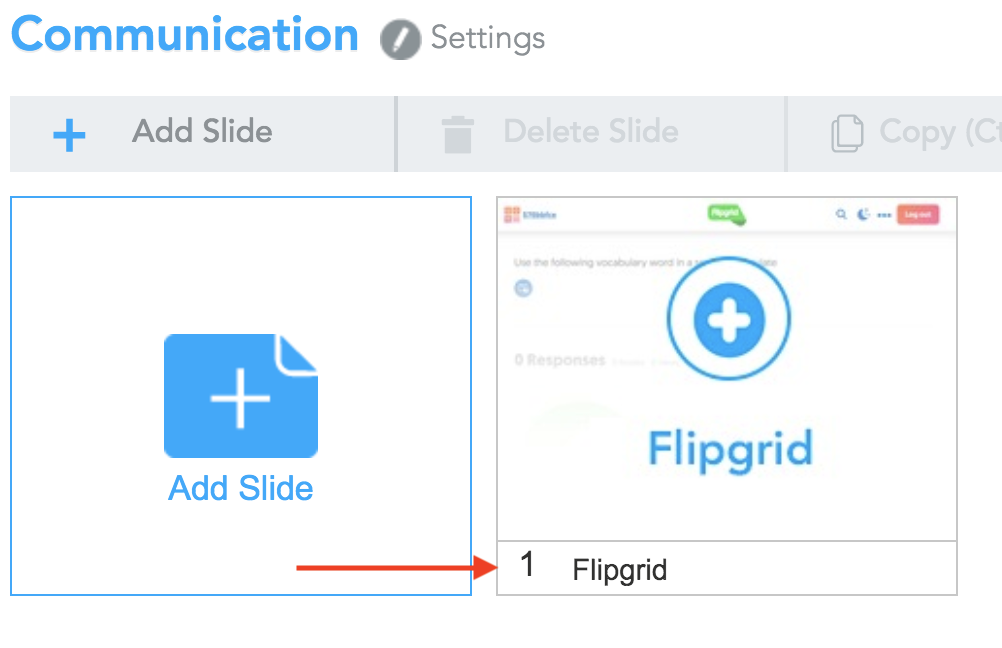
Including a Flipgrid into your Nearpod opens up a great new avenue for interaction and participation in your lessons. There may not be much benefit to using a Flipgrid in a live Nearpod lesson delivered in a face-to-face environment, but there are possibilities for a live session being delivered online. Flipgrid slides could be added to give learners time and opportunity to reflect on topics delivered in the session, for example, or to verbally respond to a task in the privacy of their own at-home learning environment. It is in student-paced lessons, though, this tool has the most potential. When you’re working on an in-class live lesson, there are several opportunities for learners to engage with each other both in and out of the Nearpod, but when students are working in self-paced mode on their own time, there are few options outside of a collaborate board. Adding a Flipgrid, however, has all the benefits of a discussion board plus gives students the opportunity support and learn from each other, while being almost as good as live interaction.
This exciting development is sure to help educators take a step in the right direction toward creating effective, interactive lessons that help students learn and retain more in an interesting and engaging learning environment.
*Note: The HCT TWT team offers professional development courses that offer training in both Nearpod and Flipgrid.
Subscribe to our Newsletter
Recent Posts
Teaching infographics #2 – VOCAL: Traits of a Successful Online Teacher
This graphic is a quick guide for some common s...10 routines for teaching online – #4 Talk types
The idea of ‘talk types’ is loosely...
Differentiating Instruction in Your LMS
Anyone who has been in the world of education f...
Authors
- Andy Steele (9)
- Azim Ahmed (12)
- Christine Lampe (3)
- Gemma Escott (1)
- Larry Davies (25)
- Mahinour Ezzat (1)
- Raghad Nihlawi (16)
- Samantha McDonald Amara (16)
- Sarah Whittaker (55)
- Silishi Noushad (1)
Categories
- Adult Learning
- Assessment
- Blackboard
- Blackboard
- BookWidgets
- Collaborate Ultra
- Ed Tech
- Grade Center
- ILC
- Infographics
- Instruction
- Learning Technology Tools
- Microsoft
- Mobile OS
- Mobile Technology
- Nearpod
- News & Events
- PLAs
- Professional Development
- Routines
- Teaching with Technology
- Uncategorized
- Webinars
Tag Cloud
Archives
- February 2021
- November 2020
- October 2020
- September 2020
- August 2020
- July 2020
- June 2020
- May 2020
- April 2020
- March 2020
- February 2020
- January 2020
- December 2019
- November 2019
- October 2019
- September 2019
- August 2019
- June 2019
- May 2019
- April 2019
- March 2019
- February 2019
- March 2016
- January 2016
- November 2015
- October 2015
- June 2015
- May 2015
- March 2015
- February 2015
- January 2015
- November 2014
- October 2014
- September 2014
- August 2014
- June 2014
- May 2014
- April 2014
- March 2014
- February 2014
- January 2014
- September 2013
- January 2013
- December 2012
- November 2012
- October 2012
- July 2012
- April 2012
- March 2012
