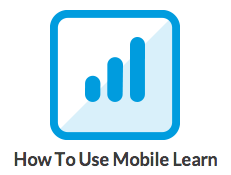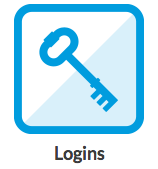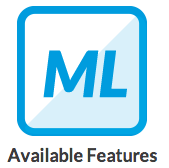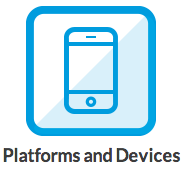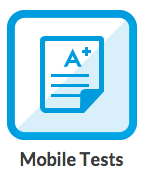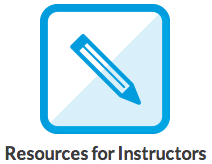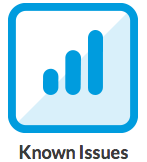Mobile Learn
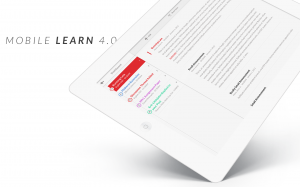 Blackboard Mobile Learn
Blackboard Mobile Learn
Blackboard Mobile Learn is a free mobile application that brings teaching and learning to mobile devices and gives HCT students and instructors access to their Blackboard course information directly from their smartphones and tablets. With applications designed specifically for Android devices, as well as for Apple’s iPhone, iPod touch, and iPad, students can check grades and assignments, view documents, create threaded discussion posts, comment on blogs and journals, view documents, view course rosters, and more.
What are best practices for making my online course mobile-friendly?
Incorporating the best practices, described in this document, into your course design will provide your students with an optimal user experience. The content of that document is also summarized in tabs below.
General Content:
Use the “Attach file” feature in Blackboard Learn to attach media and documents in your course instead of embedding content with the Visual Editor. Avoid content created in the Visual Editor or HTML, which cannot be viewed from a smartphone or tablet device. Also remember to avoid embedding HTML in the content title and description.
Media:
We recommend using MP3 Audio and MP4 video files. For MP4, specifically those that will play natively in your device. Avoid Flash formatted media. Not all media files are accessible on all types of mobile devices; for example, Flash cannot be viewed on iOS devices.
Course Names:
Create course names that are short, simple, and legible. These will be easiest to find both on Blackboard Learn and Blackboard Mobile Learn. Remember to avoid embedding in the course title and description so that it can be properly viewed from a mobile device. The Course ID can contain more detailed information, such as the department and course number.
Course Management:
Creating announcements, commenting on discussions/blogs/journals, and uploading unique content items from your device to the Blackboard Learn environment are the best ways to interact with your course and students using your mobile device. We recommend that you manage your course via the Blackboard Learn environment on your desktop or laptop browser instead of your mobile device.
Blackboard Learn features not specified in the list below are not yet supported within the Blackboard Mobile Learn application. However, Assignments and other content items that are uploaded to the Blackboard Learn environment as documents can be viewed from mobile devices. Additionally, iOS device users (iPhone, iPad, iPod touch) have the ability to open documents in 3rd party applications, including iBooks.
Grades:
Students will have access to all of their grades using the Blackboard Mobile Learn app. For the time being, we recommend that instructors continue to access the Grade Center and perform other course-management duties in the Blackboard Learn environment on your desktop or laptop browser.
Tasks:
Once you add tasks into Blackboard Learn using your desktop or laptop browser, both you and your students can update their status via the Blackboard Mobile Learn app.
Announcements:
Students can read Announcements on their mobile devices, providing them with instant on-the-go access to your important messages. As an instructor, you also have the ability to create Announcements using your mobile device. Just as in the desktop browser version of Blackboard Learn, only Course Instructors can create announcements using the Blackboard Mobile Learn app. If you have an Android or BlackBerry device, you can add an announcement by going to the Announcements section of your course, hitting the Menu button on your device, and selecting “Add Announcement” in the resulting popup menu. If you have an iPhone, iPad, or iPod touch, simply use the “Add Announcement” button in the Announcements section within the app.
Discussions:
We recommend breaking general discussions into a larger number of more finely-focused discussion threads. This will allow students to more easily navigate through discussions both in the desktop browser and mobile app environments. Both you and your students can read, create, and comment on discussion posts from your mobile device.
Journals:
Students can view and create journal entries from their mobile devices. As an instructor, you have the ability to view and also comment on journal entries from your mobile device. Please note that Journal prompts will not show on mobile devices.
Blogs:
Both teachers and your students can read, create, and comment on blog posts from your mobile devices. You and your students also have the ability to upload attachments to blog posts directly from certain mobile devices.
In an effort to both improve the conversation between Mobile and Bb clients, and to better track our needs and ideas, the Mobile Learn team of Blackboard recommend using Blackboard Idea Exchange.
The BIE represents your voice and your opportunity to have the greatest impact on every stage of the product development process. Working hand in hand with peers at institutions worldwide, you can:
- Develop relationships with Blackboard staff and peers intimately involved in the product development process
- Influence early product direction by participating in surveys and focus groups
- Shape the user experience by impacting accessibility and usability standards
- Partner extensively with product development leads on new product features and functionality
- Gain early access to Blackboard products by participating in new release beta testing
- Participate in limited field trials and assess the impact of new releases to your institution before they launch
- Give input on diverse issues from company strategy, to education trends and evolving standards
HCT’s ongoing feedback is already shaping the future of Blackboard’s Mobile Learn App.