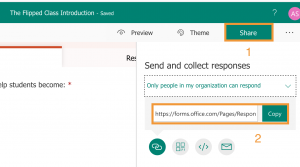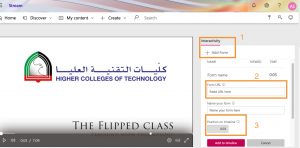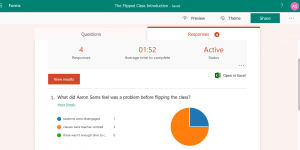Adding Questions to Video in Office 365 Stream
Up until recently, it has always been difficult to add review questions or discussion points directly into a video to give it a bit more interactivity for viewers. Generally, we posted a video and added questions underneath in Blackboard or in a separate quiz.
A recent update from Microsoft now allows the linking of an online Form at specific points in the video and more importantly, it’s a simple and relatively seamless process that works well and as with all Forms, is ‘live’ and constantly updated.
To add questions to your video, create the video and upload to Office 365 Stream. Now create the Form questions in the Form app in O365 – you’ll need a new Form for each point where you add into the video. Now click on the Share tab and copy the link.
Now go back to your uploaded video in Stream and you’ll see the ‘add interactivity’ panel on the right.
From here, it’s just a matter of naming the Form, adding the link and finding the point at which you would like it to appear in your video. You can just play the video and when you find the point at which the Form should appear, click on ‘add to timeline’.
This also works as an embed code if you wish to add this to a Blackboard course.
Like any Form, the responses are live and very well presented. If you need help in setting this up, send us an email and we’ll be happy to show you the process.
Subscribe to our Newsletter
Recent Posts
Teaching infographics #2 – VOCAL: Traits of a Successful Online Teacher
This graphic is a quick guide for some common s...10 routines for teaching online – #4 Talk types
The idea of ‘talk types’ is loosely...
Differentiating Instruction in Your LMS
Anyone who has been in the world of education f...
Authors
- Andy Steele (9)
- Azim Ahmed (12)
- Christine Lampe (3)
- Gemma Escott (1)
- Larry Davies (25)
- Mahinour Ezzat (1)
- Raghad Nihlawi (16)
- Samantha McDonald Amara (16)
- Sarah Whittaker (55)
- Silishi Noushad (1)
Categories
- Adult Learning
- Assessment
- Blackboard
- Blackboard
- BookWidgets
- Collaborate Ultra
- Ed Tech
- Grade Center
- ILC
- Infographics
- Instruction
- Learning Technology Tools
- Microsoft
- Mobile OS
- Mobile Technology
- Nearpod
- News & Events
- PLAs
- Professional Development
- Routines
- Teaching with Technology
- Uncategorized
- Webinars
Tag Cloud
Archives
- February 2021
- November 2020
- October 2020
- September 2020
- August 2020
- July 2020
- June 2020
- May 2020
- April 2020
- March 2020
- February 2020
- January 2020
- December 2019
- November 2019
- October 2019
- September 2019
- August 2019
- June 2019
- May 2019
- April 2019
- March 2019
- February 2019
- March 2016
- January 2016
- November 2015
- October 2015
- June 2015
- May 2015
- March 2015
- February 2015
- January 2015
- November 2014
- October 2014
- September 2014
- August 2014
- June 2014
- May 2014
- April 2014
- March 2014
- February 2014
- January 2014
- September 2013
- January 2013
- December 2012
- November 2012
- October 2012
- July 2012
- April 2012
- March 2012