Teaching Infographics #1 – 9 tips for teaching online
As faculty at HCT, you are already experts in what’s working best while teaching online.
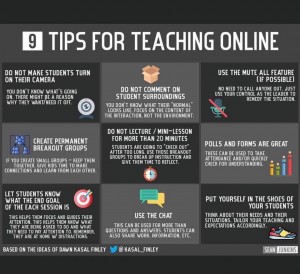 In this series, I’ll be posting some infographics that I’ve found while traversing the Internet and making some short comments on them.
In this series, I’ll be posting some infographics that I’ve found while traversing the Internet and making some short comments on them.
This first one, 9 tips for teaching online, I found in my facebook account. In fact, there are many teacher’s groups on Facebook, and they post a lot of convenient infographics such as this.
Here’s my quick follow-up comment for each of these tips. Some might seem obvious; others not so obvious.
- Do not make students turn on their camera. Obviously this applies especially to female students. They might use cameras in breakout rooms, but you should leave the judgement of camera up to the students. There are many strategies you can use to assure that, even with cameras off, students are there and attentive. Do frequent check-ins or polls to assure participation remains active throughout the session.
- Do not comment on student surroundings. Student privacy is very important, so keep the policy of respecting their privacy. You’ve probably already noticed some students have younger siblings who move about and interrupt your student during a class. Remind students to mute themselves if this happens often.
- Use the mute all feature. Zoom has this feature. Collaborate Ultra (CU) in BbL seems not to have it (please correct me if I’m wrong). Mic feedback will reverberate and build and be very disruptive, so be wary and vigilant, and remind students frequently to toggle on/off their mic if they want to speak.
- Create permanent breakout groups. It’s a good idea for routine things, but I would still personally recommend it’s good to mix up groups from time to time. The permanent groups can and should be for bigger projects where several meetings are needed. Unfortunately, neither Zoom nor CU allow you to do this. You have to add students to groups each time you use the feature. However, if I remember correctly, you can configure CU where they can join other groups on their own, so you can ask them to self-sort and save yourself the time to sort.
- Do not lecture / mini-lesson for more than 20 minutes. If you know the TED.com website, you know that TED-Talks are limited to 18 minutes, which accounts for research showing adults have an attention span of that length of time. When you can, chunk your talks into small pieces of 18 minutes maximum, and insert some kind of quick and easy reflective activity. After you talk, have students summarize three main points of your talk; have them paraphrase what you said; give them a challenge question and have them work in small groups to process your talk. There are many more approaches to activities you do between your mini-lessons. Check to see what your colleagues do.
- Polls and forms are great. The reason I like presenting in Nearpod, during a synchronous session, is that you can easily add in a variety of response tools like Draw it!, Collaborate (not to be confused with CU), polling, quizzes. I use the “Check Point” activity a lot for polling.
- Let students know what the end goal of each session is. Lesson objectives need to be a part of every lesson, unit, project etc. I absolutely agree that this is vital, and recommend relaying objectives just after you’ve done some kind of bridge-in activity to start your session.
- Use the chat. I’ve had many cases where a Nearpod response tool isn’t working for someone on faculty during my PD sessions. i always ask them first to refresh their browser, then when all else fails to just post their response in the Zoom or CU chat. I then copy/paste it into the Nearpod tool I’m using. The chat always works, and always remember that technology is reliably unreliable.
- Put yourself in the shoes of your students. These are new times, and some affordances need to be designed into your synchronous lessons. As noted in #2 above, privacy is important, and knowing your students are more likely in a house full of family members means slower response times in getting work done. Try to establish a policy with students about this, and allow extra time when they request it, as long as they request extensions BEFORE, and not after, due dates of assignments.
This is the first of a four part series on infographics found on the web. This series is intended to start conversations in teaching online, with an emphasis on instructional practices that work best.
Subscribe to our Newsletter
Recent Posts
Teaching infographics #2 – VOCAL: Traits of a Successful Online Teacher
This graphic is a quick guide for some common s...10 routines for teaching online – #4 Talk types
The idea of ‘talk types’ is loosely...
Differentiating Instruction in Your LMS
Anyone who has been in the world of education f...
Authors
- Andy Steele (9)
- Azim Ahmed (12)
- Christine Lampe (3)
- Gemma Escott (1)
- Larry Davies (25)
- Mahinour Ezzat (1)
- Raghad Nihlawi (16)
- Samantha McDonald Amara (16)
- Sarah Whittaker (55)
- Silishi Noushad (1)
Categories
- Adult Learning
- Assessment
- Blackboard
- Blackboard
- BookWidgets
- Collaborate Ultra
- Ed Tech
- Grade Center
- ILC
- Infographics
- Instruction
- Learning Technology Tools
- Microsoft
- Mobile OS
- Mobile Technology
- Nearpod
- News & Events
- PLAs
- Professional Development
- Routines
- Teaching with Technology
- Uncategorized
- Webinars
Tag Cloud
Active Learning
Apple
apps
blackboard
Blackboard Learn
blogger
blogs
BookWidgets
Collaborate Ultra
Course Design
distance education
edtech
educational technology
eLearning
flipgrid
graphic organizer
HCT
HOTS
ILC
Instructional Design
iPad
journal
Kahoot
Learning
learning styles
LOTS
Macworld
Microsoft
mLearning
Nearpod
Online Classes
online education
Online learning
online teaching
PD
PDI
Routines
self-assessment
SiSAL
social media
social networking
student-generated content
Teaching
TWT
video
Archives
- February 2021
- November 2020
- October 2020
- September 2020
- August 2020
- July 2020
- June 2020
- May 2020
- April 2020
- March 2020
- February 2020
- January 2020
- December 2019
- November 2019
- October 2019
- September 2019
- August 2019
- June 2019
- May 2019
- April 2019
- March 2019
- February 2019
- March 2016
- January 2016
- November 2015
- October 2015
- June 2015
- May 2015
- March 2015
- February 2015
- January 2015
- November 2014
- October 2014
- September 2014
- August 2014
- June 2014
- May 2014
- April 2014
- March 2014
- February 2014
- January 2014
- September 2013
- January 2013
- December 2012
- November 2012
- October 2012
- July 2012
- April 2012
- March 2012
