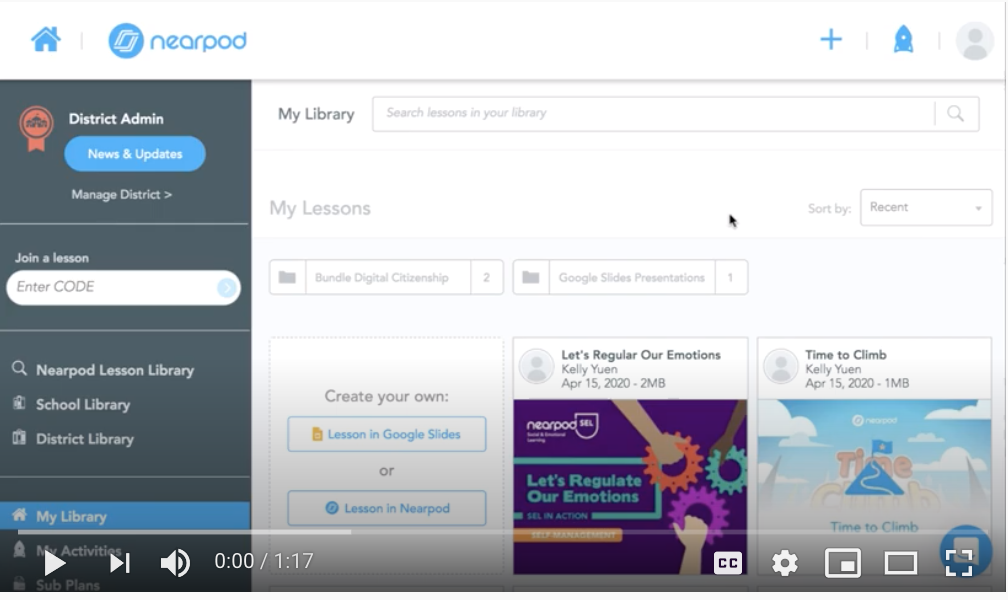Teacher View in Nearpod Student-Paced Mode
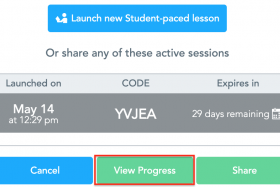
Nearpod has added a Teacher View for Student-Paced lessons. This will give teachers real-time insights into students’ progress in the Student-Paced lessons. Now you can:
👀 easily monitor student progress the same way you do during a live lesson.
✅ quickly determine which students have joined the student-paced lesson.
📋 moderate Collaborate! Boards immediately when students participate in them.
Tip for Live Sessions
With this feature, you can ask students to complete student-paced lessons during the live sessions. This will allow students to go through a set of activities at their own pace, while you monitor their individual/group progress live from Nearpod. This is similar to facilitating a F2F activity and moving around the desks to check the progress.
Step 1. Share the student-paced lesson with your students
a) Place the mouse on the lesson and click on Student-Paced.
b) Click on Link.
c) Copy the link and share it as needed (For Live session: in the chat, For out of class: post it on Blackboard).
Note: You may also share the lesson through Code or Embed options.
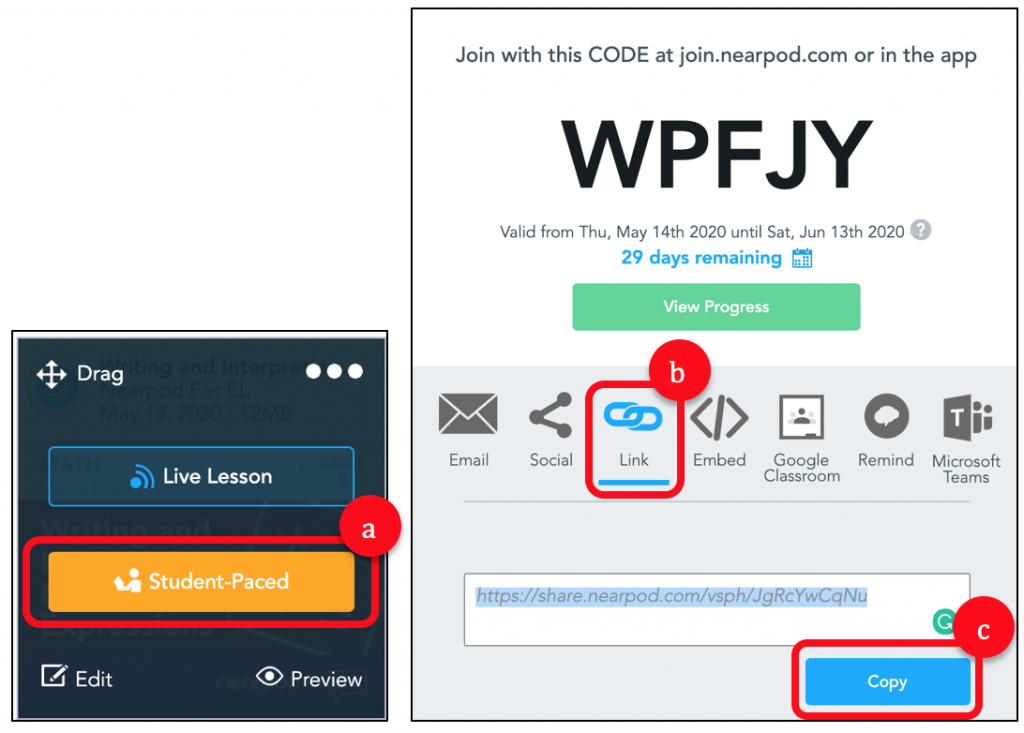
Step 2. Access the View Progress panel
a) Place the mouse on the lesson and click on Student-Paced.
b) Click on the shared lesson that you want to check its progress.
c) Click on View Progress.
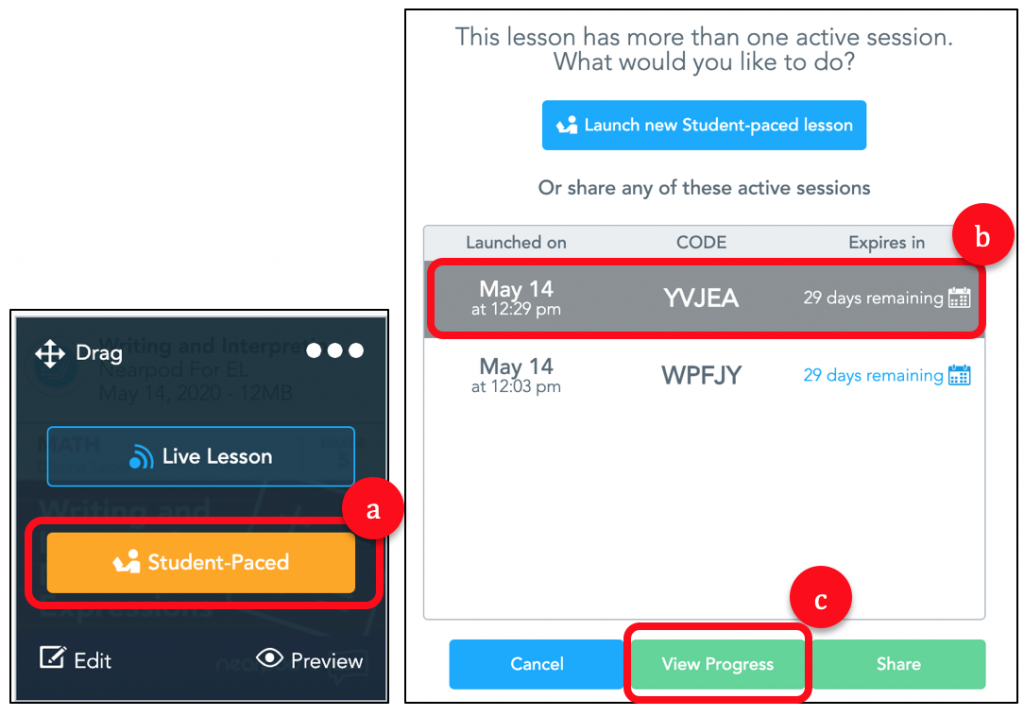
Step 3. Check Student List
From the Student List, determine which students have joined the lesson.
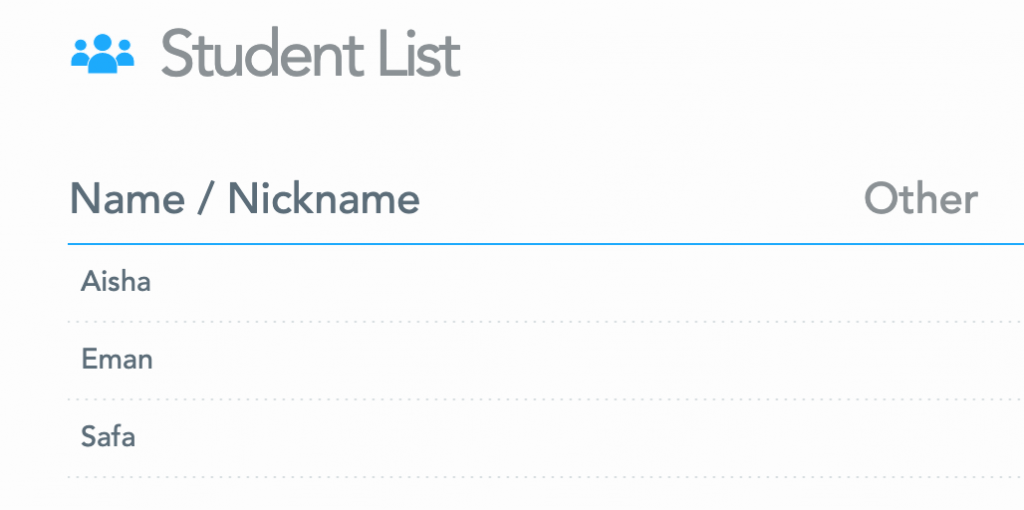
Step 4. View students’ progress
Navigate the lesson to view live updates of the students’ progress in the student-paced lesson.
- Poll Responses Example:
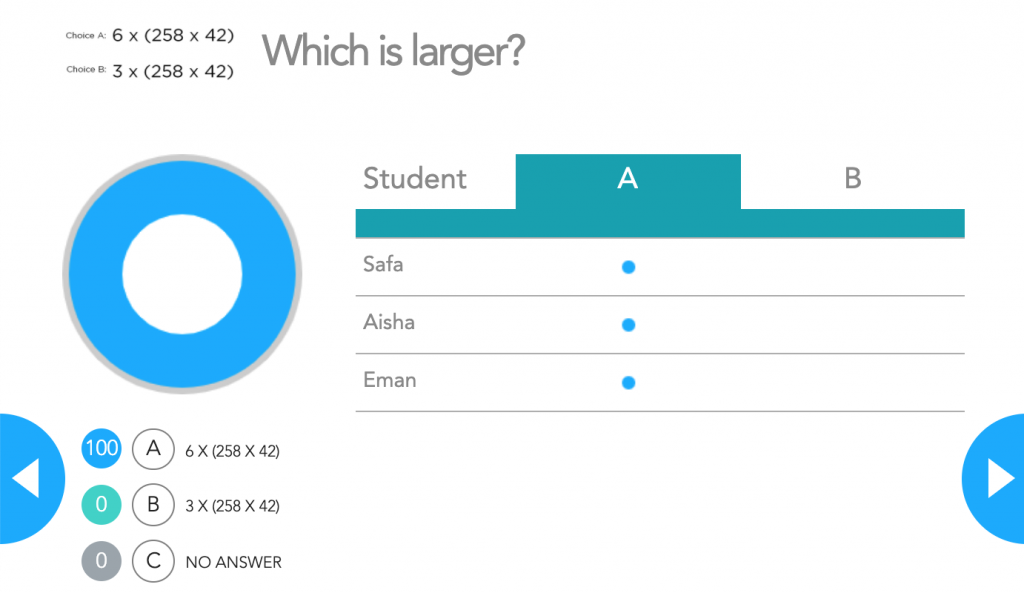
- Draw it Responses Example:
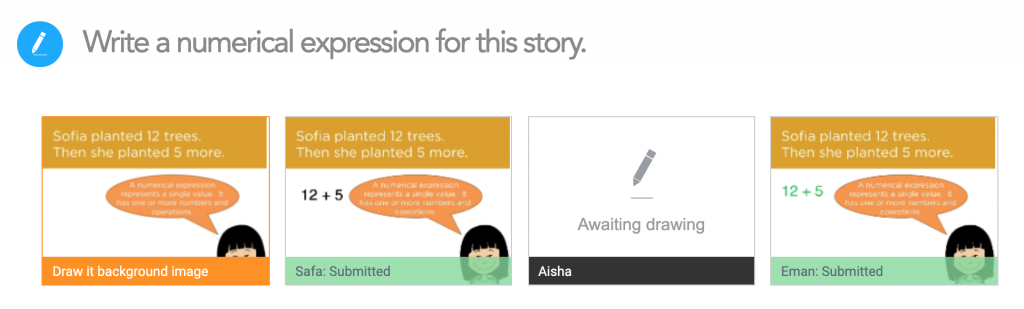
Video
You can also watch the below video for the steps.
References:
Nearpod Blog: http://blog.nearpod.com/nearpod-updates/
Subscribe to our Newsletter
Recent Posts
Teaching infographics #2 – VOCAL: Traits of a Successful Online Teacher
This graphic is a quick guide for some common s...10 routines for teaching online – #4 Talk types
The idea of ‘talk types’ is loosely...
Differentiating Instruction in Your LMS
Anyone who has been in the world of education f...
Authors
- Andy Steele (9)
- Azim Ahmed (12)
- Christine Lampe (3)
- Gemma Escott (1)
- Larry Davies (25)
- Mahinour Ezzat (1)
- Raghad Nihlawi (16)
- Samantha McDonald Amara (16)
- Sarah Whittaker (55)
- Silishi Noushad (1)
Categories
- Adult Learning
- Assessment
- Blackboard
- Blackboard
- BookWidgets
- Collaborate Ultra
- Ed Tech
- Grade Center
- ILC
- Infographics
- Instruction
- Learning Technology Tools
- Microsoft
- Mobile OS
- Mobile Technology
- Nearpod
- News & Events
- PLAs
- Professional Development
- Routines
- Teaching with Technology
- Uncategorized
- Webinars
Tag Cloud
Archives
- February 2021
- November 2020
- October 2020
- September 2020
- August 2020
- July 2020
- June 2020
- May 2020
- April 2020
- March 2020
- February 2020
- January 2020
- December 2019
- November 2019
- October 2019
- September 2019
- August 2019
- June 2019
- May 2019
- April 2019
- March 2019
- February 2019
- March 2016
- January 2016
- November 2015
- October 2015
- June 2015
- May 2015
- March 2015
- February 2015
- January 2015
- November 2014
- October 2014
- September 2014
- August 2014
- June 2014
- May 2014
- April 2014
- March 2014
- February 2014
- January 2014
- September 2013
- January 2013
- December 2012
- November 2012
- October 2012
- July 2012
- April 2012
- March 2012