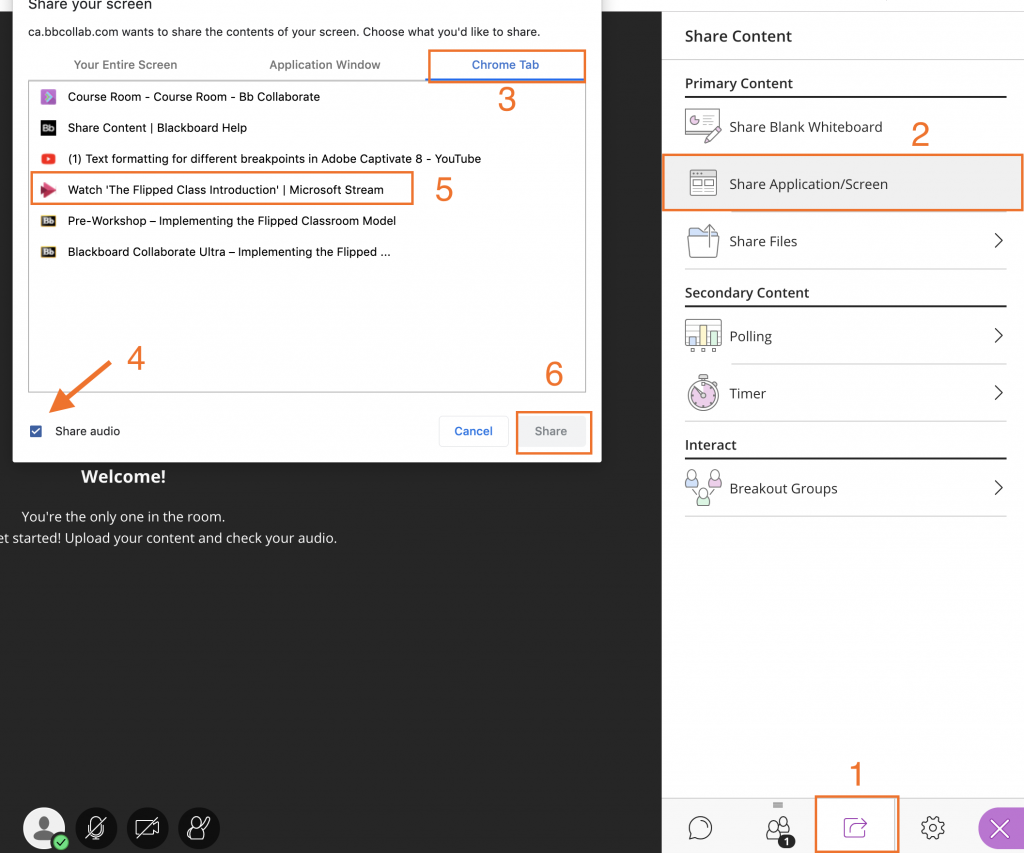Sharing Video in Collaborate
Prior to the latest update in Collaborate Ultra, we could share video but not the audio which was frustrating. Now the audio of a video is also relayed to attendees but you have to use a Chrome browser to launch a Collaborate session.
Sharing audio differs depending on whether or not you are using a Mac or a Windows machine. Windows is straightforward, but you need to share the screen and not a tab :
- From a Chrome browser, open the Collaborate panel and select the Share Content tab.
- Select Share Application/Screen.
- Select the Entire Screen option.
- Select Share
With a Mac, you can use a Chrome tab, but you need to select the ‘share audio’ check box in the bottom left of the pop-up window – see the image below:
- From a Chrome browser, open the Collaborate panel and select the Share Content tab.
- Select Share Application/Screen.
- Select the Chrome Tab option.
- Select the Share audio check box.
- Choose the tab you want to share from the list.
- Select Share.
Subscribe to our Newsletter
Recent Posts
Teaching infographics #2 – VOCAL: Traits of a Successful Online Teacher
This graphic is a quick guide for some common s...10 routines for teaching online – #4 Talk types
The idea of ‘talk types’ is loosely...
Differentiating Instruction in Your LMS
Anyone who has been in the world of education f...
Authors
- Andy Steele (9)
- Azim Ahmed (12)
- Christine Lampe (3)
- Gemma Escott (1)
- Larry Davies (25)
- Mahinour Ezzat (1)
- Raghad Nihlawi (16)
- Samantha McDonald Amara (16)
- Sarah Whittaker (55)
- Silishi Noushad (1)
Categories
- Adult Learning
- Assessment
- Blackboard
- Blackboard
- BookWidgets
- Collaborate Ultra
- Ed Tech
- Grade Center
- ILC
- Infographics
- Instruction
- Learning Technology Tools
- Microsoft
- Mobile OS
- Mobile Technology
- Nearpod
- News & Events
- PLAs
- Professional Development
- Routines
- Teaching with Technology
- Uncategorized
- Webinars
Tag Cloud
Active Learning
Apple
apps
blackboard
Blackboard Learn
blogger
blogs
BookWidgets
Collaborate Ultra
Course Design
distance education
edtech
educational technology
eLearning
flipgrid
graphic organizer
HCT
HOTS
ILC
Instructional Design
iPad
journal
Kahoot
Learning
learning styles
LOTS
Macworld
Microsoft
mLearning
Nearpod
Online Classes
online education
Online learning
online teaching
PD
PDI
Routines
self-assessment
SiSAL
social media
social networking
student-generated content
Teaching
TWT
video
Archives
- February 2021
- November 2020
- October 2020
- September 2020
- August 2020
- July 2020
- June 2020
- May 2020
- April 2020
- March 2020
- February 2020
- January 2020
- December 2019
- November 2019
- October 2019
- September 2019
- August 2019
- June 2019
- May 2019
- April 2019
- March 2019
- February 2019
- March 2016
- January 2016
- November 2015
- October 2015
- June 2015
- May 2015
- March 2015
- February 2015
- January 2015
- November 2014
- October 2014
- September 2014
- August 2014
- June 2014
- May 2014
- April 2014
- March 2014
- February 2014
- January 2014
- September 2013
- January 2013
- December 2012
- November 2012
- October 2012
- July 2012
- April 2012
- March 2012